BASH
BASH is a swiss-army knife for unix user. For years I did not use its full power in the name of portability and POSIX compatibility. But it is no more - BASH is now everythere (as Python 3 does), so I am happy to fully commit to it. Bourne SHell Never Again.
Below you may find a few cool features which took my attention recently.
Recent Discoveries
$CDPATH
CDPATH The search path for the cd command. This is a colon-separated
list of directories in which the shell looks for destination di‐
rectories specified by the cd command. A sample value is
".:~:/usr".
Here is how I setup it: I created $HOME/cdpath directory where symbolically
linked all the most frequently used directories. Then I added the following
entry to my .bashrc:
CDPATH=.:~/cdpath
set -o physical # show physical path instead default logicalNow, wherever on the filesystem I am, I do not have to type a full path
of my favourite directory because they are all searched at the content
of CDPATH variable, which is current dir and ~/cdpath:
jxa@ub22:0:~$ pwd
/home/jxa
jxa@ub22:0:~$ cd jekyl
/home/jxa/cdpath/jekyl
jxa@ub22:0:~/GIT/jkedra.github.io$
Also, by default pwd command is bash internal one and by default it presents
the logical path (show symbolic links) which is visible here as
/home/jxa/cdpath/jekyl. Since I prefer to see the physical full path
instead, I may use /usr/bin/pwd which has opposite defaults or - luckily -
there is a way to change bash standar behaviour with set -o physical:
pwd [-LP]
Print the absolute pathname of the current working directory.
The pathname printed contains no symbolic links if the -P option
is supplied or the -o physical option to the set builtin command
is enabled. If the -L option is used, the pathname printed may
contain symbolic links. The return status is 0 unless an error
occurs while reading the name of the current directory or an in‐
valid option is supplied.
Return Value
I found it useful to have an immediate feedback about the recent command status in the prompt as seen in Visual Studio Code:
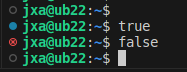
I could not to present it as nicely as VSC does but was able to squeeze the
return status in the textual way, which is even more informative. See for the
?: which has been added in the both PS1 variables:
if [ "$color_prompt" = yes ]; then
PS1='${debian_chroot:+($debian_chroot)}\[\033[01;32m\]\u@\h\[\033[00m\]:$?:\[\033[01;34m\]\w\[\033[00m\]\$ '
else
PS1='${debian_chroot:+($debian_chroot)}\u@\h:$?:\w\$ '
fiAnd here is the result:
jxa@ub22:0:~$ false
jxa@ub22:1:~$ sss
Command 'sss' not found, but there are 17 similar ones.
jxa@ub22:127:~$
In a different way than VSC does, the last status is set in the next prompt.
Readline
M is Meta which in Ubuntu usually means Alt.
C is Ctrl, in Ubuntu maps to Control key.
Moving Commands
M-f Move forward a word.
M-b Move backward a word.
Killing Commands
Killed/yanked/cut-and-pasted content is saved in a kill-ring.
C-k Kill the text from the cursor to the end of line.
M-d Kill the text from the cursor to the end of word.
M-DEL Kill the text from the cursor to the start of the word.
I do not see it working at Ubuntu.
C-w Kill the text from the cursor to the previous whitespace.
C-y Yank the most recently killed text back into the buffer at the cursor.
M-y Rotate the kill-ring and yank the new top. You can do it only after C-y or M-y
Other Commands
Readline key bindings can be printed in bash using bind -P.
edit-and-execute-command (C-x+C-e) - invokes an editor and executes the typed-in command.